UPDATE: DUE TO CHANGES IN THE LINKEDIN APP, PLEASE USE THIS PROCESS FOR SYNCING CONTACTS BETWEEN LINKEDIN AND CIRCLEBACK.
___________________________________________________________________________________________
Since we launched, we’ve received dozens of emails all asking the same question: How do I sync LinkedIn contacts to CircleBack?
We know, we know. It’s tremendously important to connect your primary networking tool (LinkedIn) with your professional address book / contact manager (CircleBack Address Book Management App); in fact, it’s a no-brainer. And, even though LinkedIn dramatically restricted its broad API use, we’ve found a way.
So, without further ado…
Here’s How to Sync LinkedIn Contacts to CircleBack
- The first thing you’ll need to do is open the LinkedIn app on your phone.
- Once you’ve done this, you’ll notice a small LinkedIn logo in the top-left corner; tap it.
- Here, you’ll see a number of options; the one you’re looking for is “Settings,” and it should be the last one. Once you’ve found it, tap it.
- Inside the “Settings” menu, you’ll have the option to “Download Connections.” By enabling this, it will export all LinkedIn contacts directly to your native iOS address book, thereby giving CircleBack access and allowing updates. Tap “Download Connections.”
- Once here, simply switch “Download Connections” toggle to the “On” position. Once you do this, you’ll be prompted to confirm the download by tapping “Download Now.” Do so.
- Now, all of your LinkedIn connections have been synced to your iOS address book. Exit the app, launch your CircleBack app, and let the magic happen. Now that you know, go sync LinkedIn to your CircleBack!
Thanks for your support.
***CircleBack is an intelligent contact management app that offers automatic updates for all professional contacts. Keep your contacts clean, complete, and up-to-date with CircleBack.
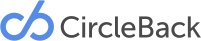
How do we sync LinkedIn now that they app is updated and the button to “download contacts” has been removed?
Hey Ben,
Try this workaround.
Any plans to update this? The linkedin app has changed and this no longer works.
Good point. Unfortunately, because of those changes, there isn’t a “direct” way to sync. However, we’ve devised this workaround.